UI elements
When opening FacilMap, you can see the following elements on your screen:
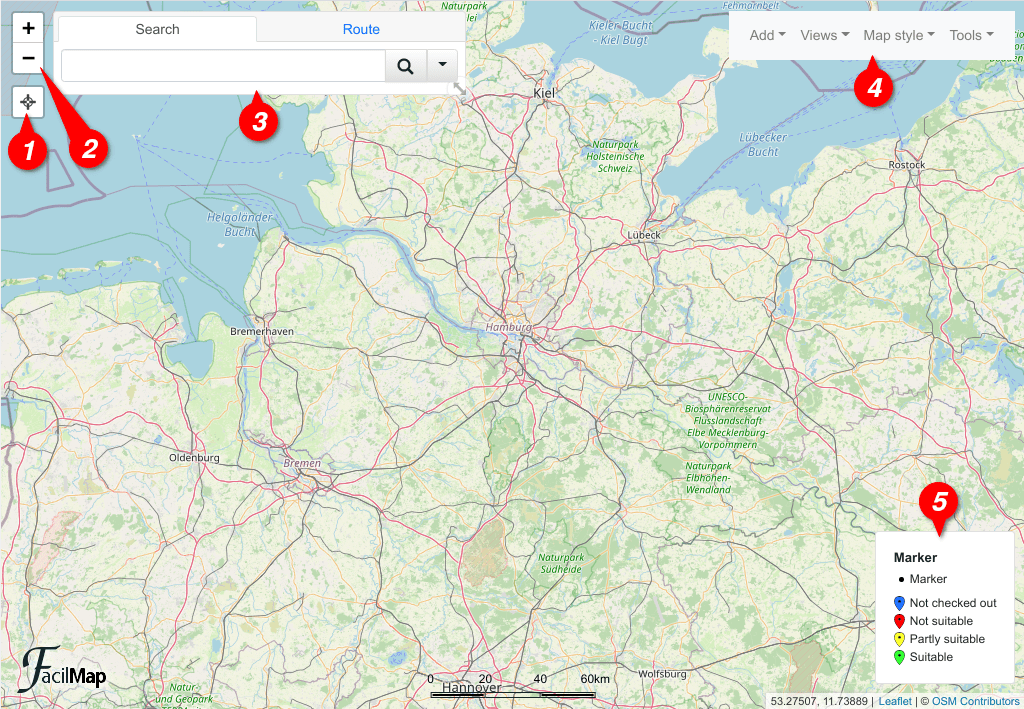
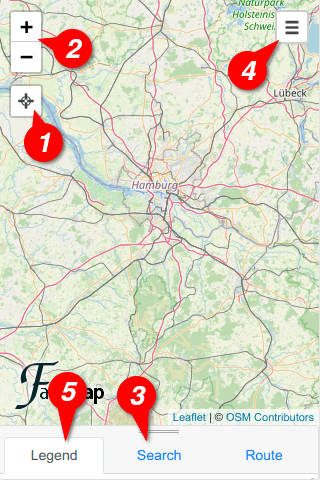
- The locate button. See Show your location.
- The zoom buttons
- The search box
- The toolbox
- The legend (only on collaborative maps when enabled). See Add a legend.
Zoom buttons
The zoom buttons allow you to zoom in and out of the map. Alternatively, you can use the mouse wheel on the map to zoom in and out, or on touch devices move two fingers apart or closer together.
Search box
The search box allows you to search for places and to calculate a route. On small screens, it also contains the legend if enabled.
On top of the search box, you can click the different tabs to switch between different functions. By default, the search box contains three tabs, the search form, the route form and the POI tab. Different functions of the map may temporarily or permanently add additional tabs.
On big screens, you can drag the resize handle on the bottom right of the search box to resize it. Click the resize handle to bring it back to its original size.
On small screens, the search box appears at the bottom of the screen. You can drag it into and out of view as it fits by dragging the tab bar on top of the search box.
Toolbox
The toolbox offers a variety of actions organized into different dropdown menus.
On small screens, the toolbox hides behind the menu button on the top right of the screen. Once the toolbox has been opened, it can be closed by swiping it out of the screen, by clicking the X, or by clicking in the empty space to the left of it.